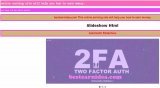স্লাইডশো এইচ টি এম এল এবং সি এস এস এর child selector কি CSS এর selector নিয়ে সব সময় কাজ...
Affiliate Marketing
Jobayer
০১/০৫/২০২৩
যতই দিন যাচ্ছে বদলে যাচ্ছে প্রযুক্তি। সব কিছুই হয়ে যাচ্ছে ডিজিটাল। অনলাইনে মানুষের অ্যাক্টিভিটি যত বেড়ে যাচ্ছে...